Address book
-
Managing recipients
To manage your recipients, go to “Recipients” in the left pane.
In the following screen you have a number of options:
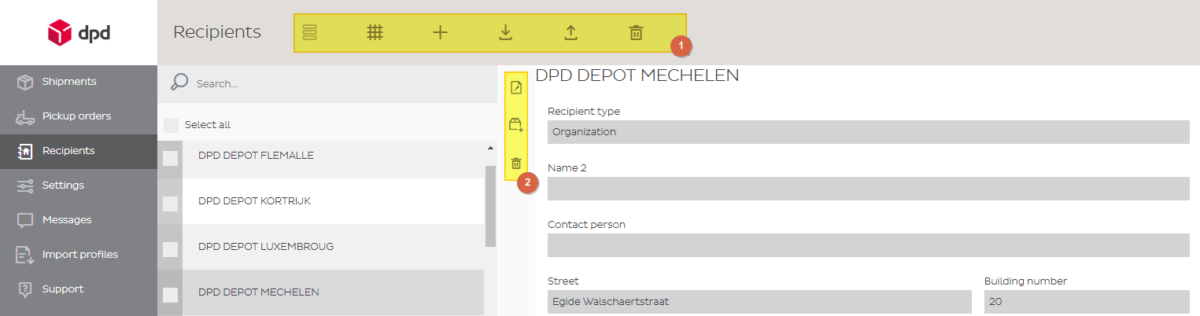
(1) Main options
- List view
- Grid display
- Create a new recipient
- Import recipients
- Export recipients
- Delete all recipients. Please note this button will delete every single one of your recipients from your address book! There is no way to recover them once deleted. We therefore recommend taking periodical back-ups (see point 4 here below)
(2) Quick actions
- Edit recipient
- Create shipment for this recipient
- Remove the recipient. Please note this will only delete this specific recipient. There is no way to recover it once deleted.
-
Creating a new recipient
Click ‘add recipient’ (the + sign in the top menu)
- Fill out the details
- Maximum length of fields as listed below
Name 35 Name 35 Contact 35 Street 35 Street 35 Building number 8 ZIP-code 8 City 35 Reference 35 Phone 25 Fax 25 E-mail 50 Comment 70 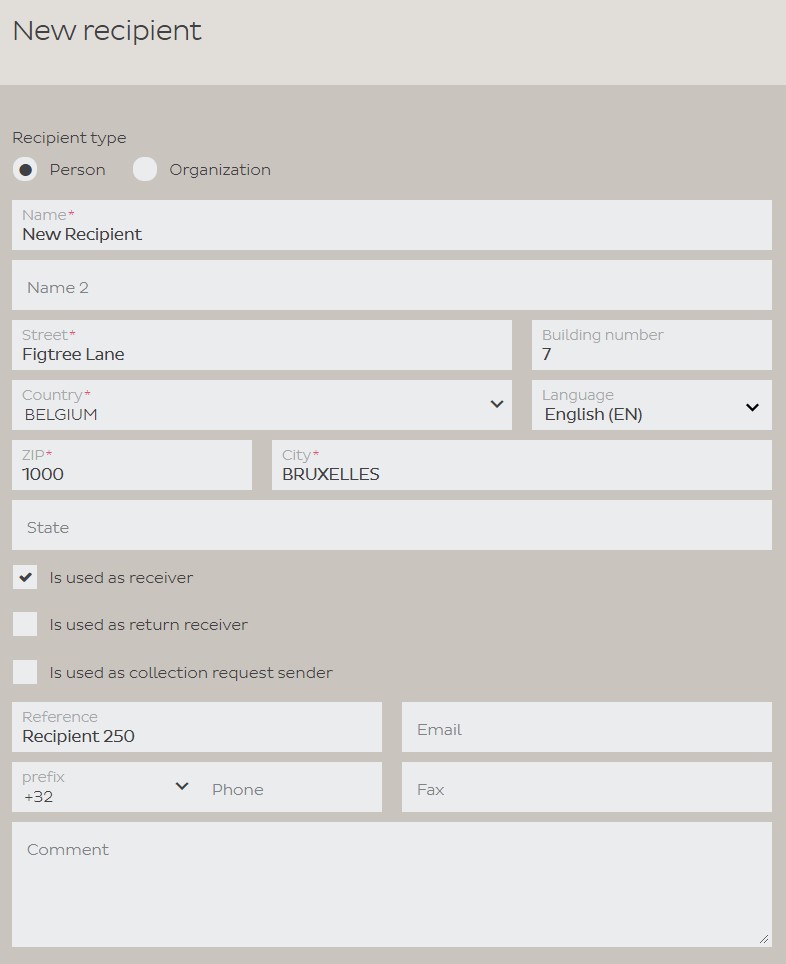
-
Import Addresses
Importing addresses requires a suitable CSV import file (MS Excel) and a matching import profile.
You can learn all about it at the Importing and Exporting help page
-
Export and Backup your Address Book
For various use and for safety reasons you might want to export your address book from time to time. It’s greatly recommended to do this periodically in case you accidentally lose your address book! Consider doing this as taking a back-up.
- Go to Recipients (address book) in the left menu
- Next, click on the Export all Recipients button
 in the top menu
in the top menu - Finally, click on Export to CSV. If you have a large address book, this can take a while.
- This will generate a CSV file. It will normally automatically be saved in your Downloads folder.
