Settings
-
Basic
Basic settings allow you to:
- Set default product, weight, dimensions, references for shipment creation
- Set default UK Brexit mandatory fields
- Add a standard return address and ‘masked’ sender address (data only – contact us to have printed masked address set)
- Set some UI preferences and warning if your label range should exhaust earlier then foreseen
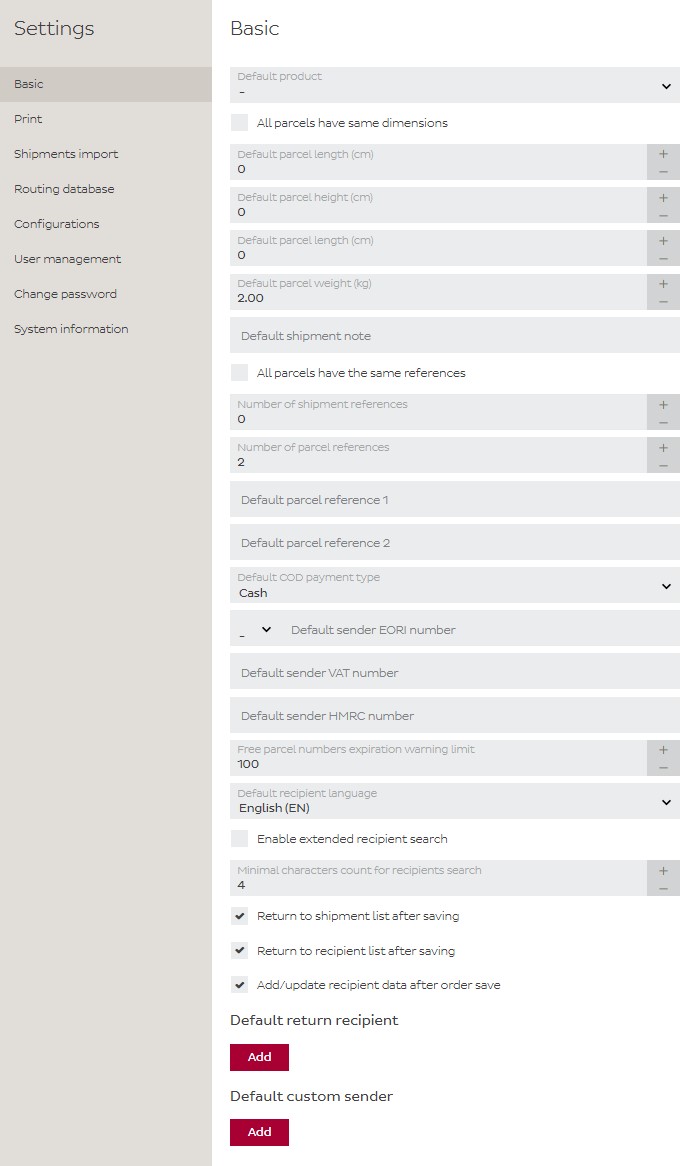
-
Print
Print settings allow you to:
- Choose between A6 (label roll) and A4 (4 sheets per page) printer
- Configure A4 printing
- A4 paper print start position: by default, labels are printed in the order of 1 to 4. You can change the starting position. ‘1’ is top left, ‘4’ is bootom right. This feature allows you not to waste any labels.
- Remember last A4 paper print position: this option is good if you want to re-use label paper. Ex: If your last label was printed on position 3, then the next one will be printed on position 4.
- Paper size for labels printing: Select A4 if you wish to print your labels with a regular printer
- Set preferences and custom additions,
- Print note on labels: Chose this option if you want to print the comment that was entered in the “Recipient” section of “New shipment order”.
- Sender note is before address: Select this option to place the note before the sender address.
- Part of labels to be printed larger: Here you can select parts of the label that should be printed larger.
- Print reference 2 on acceptance protocols: Only works when Settings > Basic > Number of parcel references is set to two or more.
- Sort order for acceptance protocol: Here you can change the way shipments are sorted on the acceptance protocol
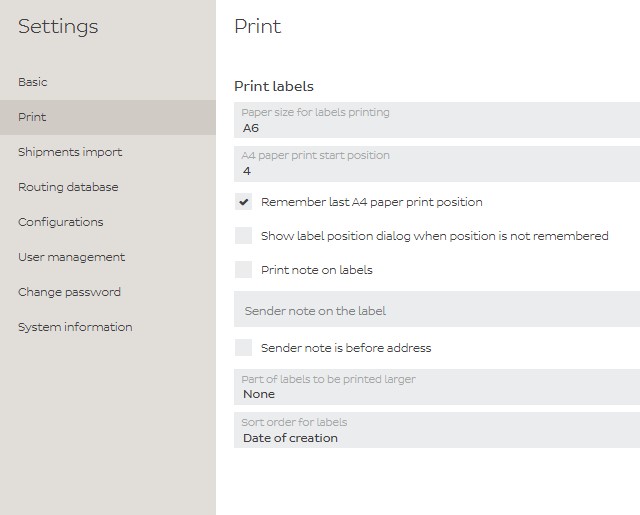
-
User management
Please note you need to be logged in as a user with Admin rights to perform changes here.
User management allows you to:
- Create new users by clicking Add user at the bottom of the page
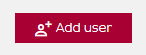
- Change a user’s password or rights by clicking on the pencil

- Delete a user by clicking on the garbage bin

When creating a user, fill in the fields correctly:
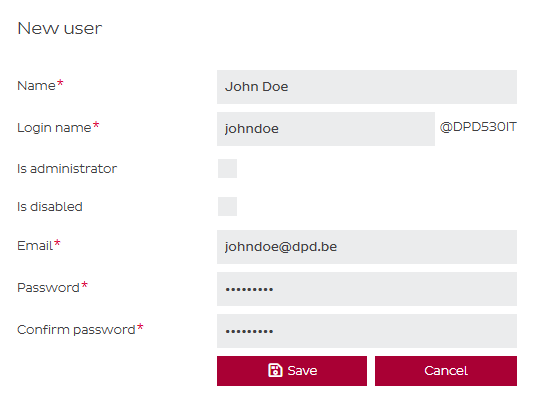
- Name: is the name of the user
- Login: can be anything, but we advise to use something recognizable
- Is administrator: should only be checked if you want this user to have Admin rights
- Is disabled: if you want to disable the user’s access. This function is deprecated since you might as well delete the user altogether in this case.
- Email: the user’s email address. Please make sure this is a correct one, since this is the address that will be used if this user requests a password reset
- Password: we recommend you use a strong password for this.
When finished, click the Save button. We strongly recommend you tell the user in question to change his password as soon as they log in via Settings –> Change Password. Please encourage the use of a strong password.
- Create new users by clicking Add user at the bottom of the page
-
Other options
- Shipments import allows for choosing a standard import profile and subaccount to import orders to
- Routing database displays the latest routing update version, it is not customisable
- Configurations shows the active and inactive configurations for your account including labelrange size, usage and pickup addresses
- Change password allows to change your password
- System information displays the latest UI version, it is not customisable
