An easy online web user interface for all DPD fresh products.


An easy online web user interface for all DPD fresh products.

The same documentation applies for DPD fresh as for regular DPD Business shipments:
see: https://it-integration.dpd.be/knowledgebase/shipment-creation/
We will show here a single shipment creation:

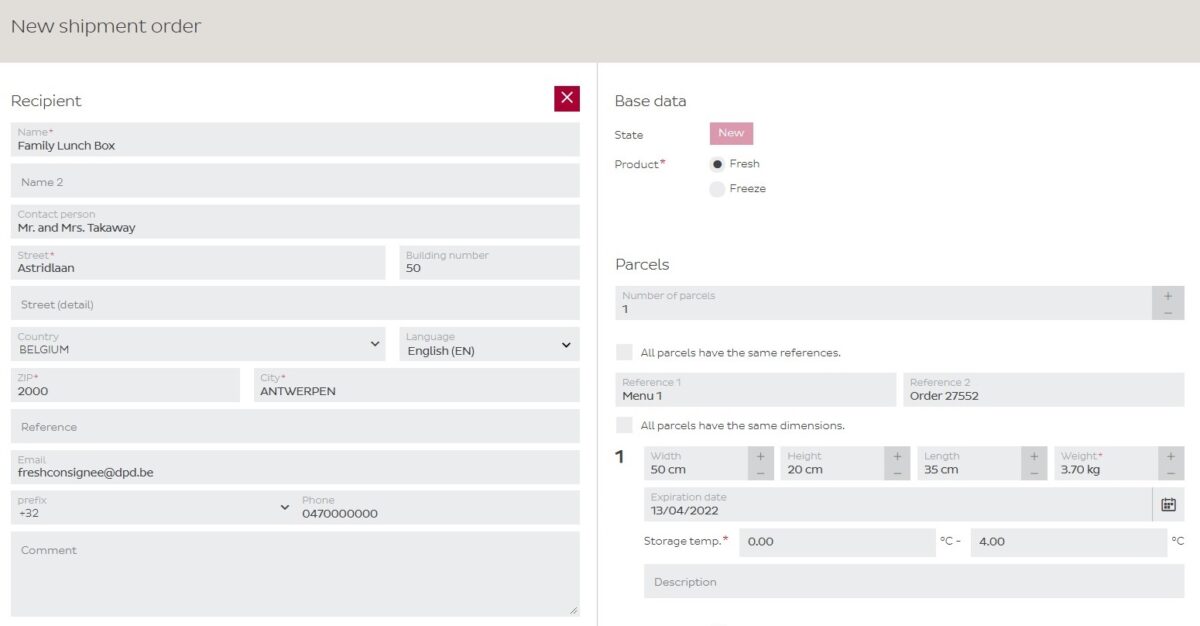


Please agree with your Sales representative on fixed time or ad-hoc pickups.
Print settings allow you to:
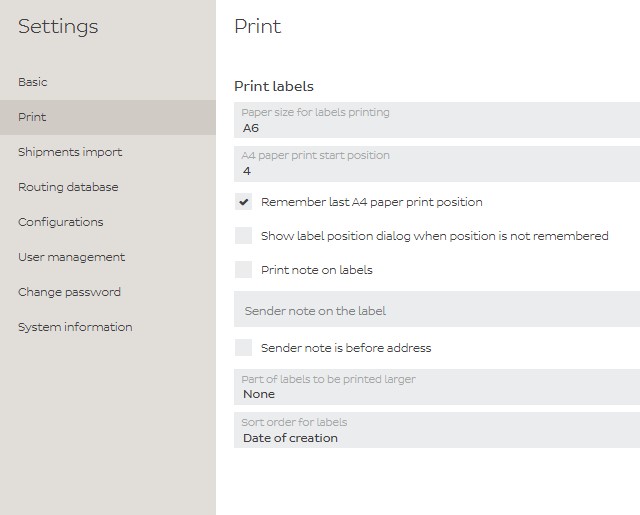
Basic settings allow you to:
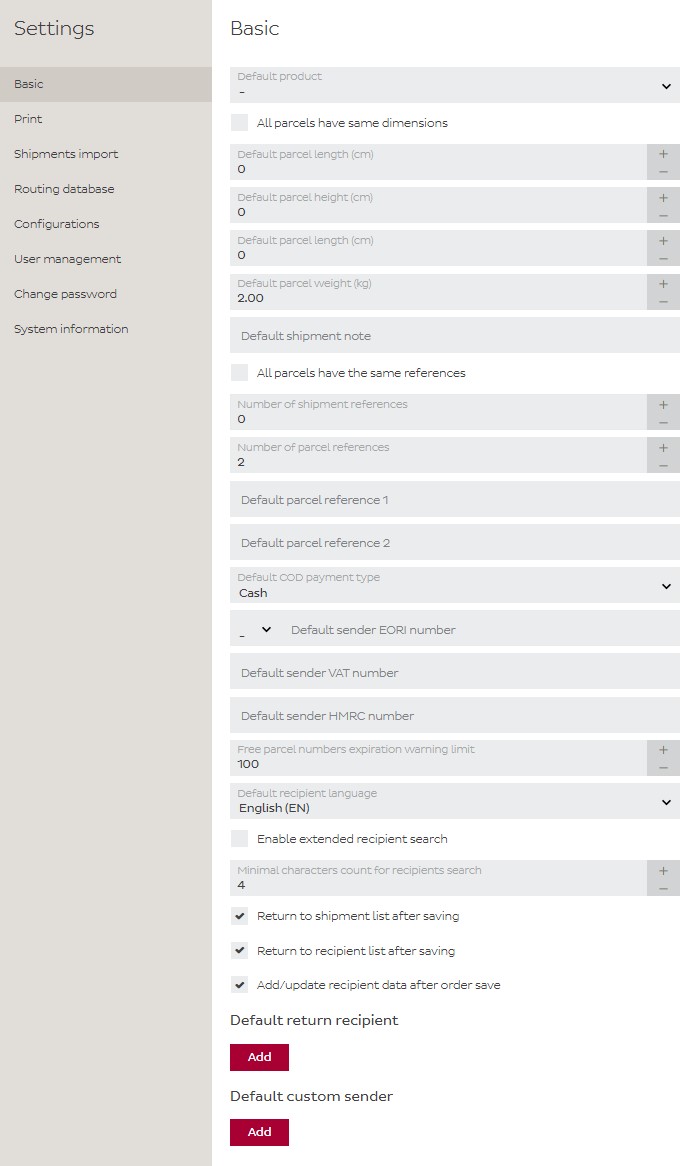
For importing shipments and receivers, please refer to: https://it-integration.dpd.be/knowledgebase/importing-and-exporting/
Take into account following extra conditions to match between import file and import profile:
Home » Knowledgebase » DPD fresh » Shipper Online
| Cookie | Duration | Description |
|---|---|---|
| cookielawinfo-checkbox-performance | 11 months | This cookie is set by GDPR Cookie Consent plugin. The cookie is used to store the user consent for the cookies in the category "Performance". |
| cookielawinfo-checbox-analytics | 11 months | This cookie is set by GDPR Cookie Consent plugin. The cookie is used to store the user consent for the cookies in the category "Analytics". |
| cookielawinfo-checbox-others | 11 months | This cookie is set by GDPR Cookie Consent plugin. The cookie is used to store the user consent for the cookies in the category "Other. |
| viewed_cookie_policy | 11 months | The cookie is set by the GDPR Cookie Consent plugin and is used to store whether or not user has consented to the use of cookies. It does not store any personal data. |
| cookielawinfo-checkbox-necessary | 11 months | This cookie is set by GDPR Cookie Consent plugin. The cookies is used to store the user consent for the cookies in the category "Necessary". |
| cookielawinfo-checbox-functional | 11 months | The cookie is set by GDPR cookie consent to record the user consent for the cookies in the category "Functional". |
