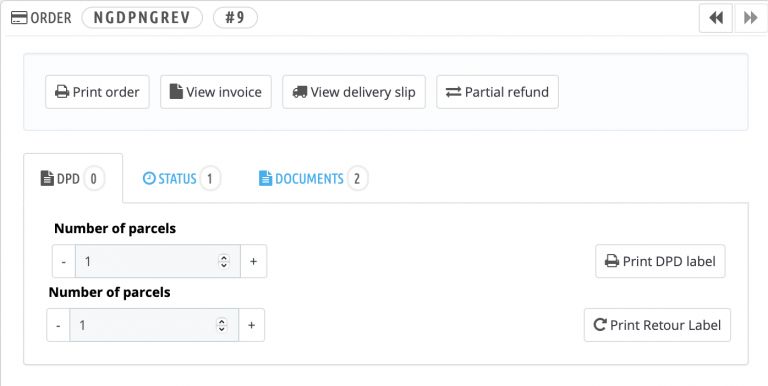This guide presumes that you’ve already installed and configured PrestaShop 1.6
Prestashop 1.6
-
Installation
First go to the DPD Connect GitHub and download the latest release of the PrestaShop 1.6 plugin here make sure you download the dpdconnnect zip file.
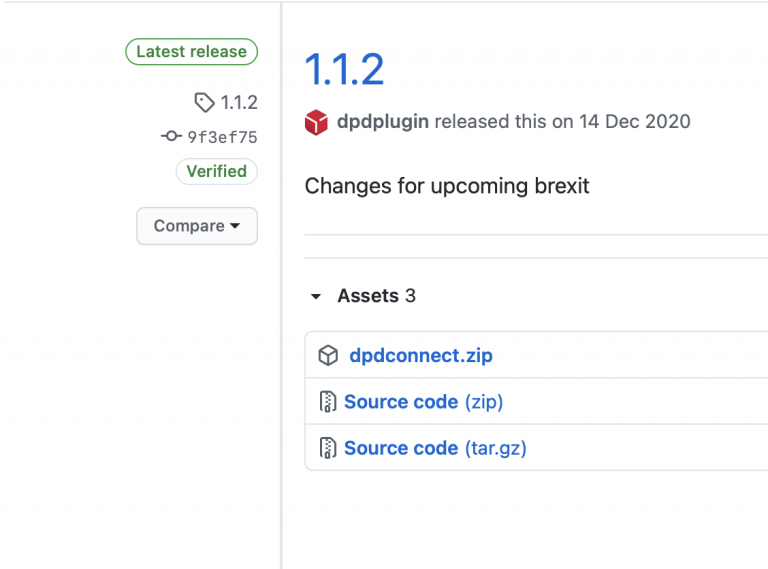
Now go to your PrestaShop admin page and navigate to, Modules and Services > Add module now upload the zip file that you’ve just downloaded.
After uploading the DPD Connect file it should appear in your list of modules, you can find this list in Modules and Services. now that you can see the module click the install button next to it, now you’ll get a pop up here you just need to click the proceed with installation button.
-
Configuration
After clicking the proceed with installation button in the previous chapter you’ll get an page with setting for the DPD Connect plugin, if you need to get to this page manually go to Modules and Services and in the List of modules filter for ‘installed modules’ or search for ‘DPD’ and click configure.
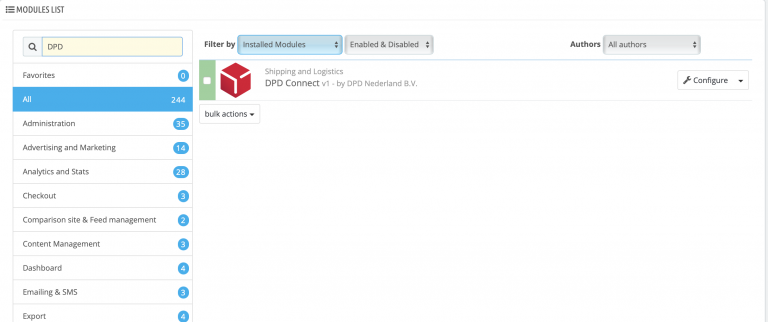
Account settings
Here you’ll have to fill in your DPD account details & credentials, there are also fields designated for Google API keys. These fields are related to the DPD Pickup delivery method, if you don’t fill out the API fields the Pickup method will not work.
The Google Api keys are the same for both fields.
Shipping address
Here you’ll need to fill in your shipping address, the last three fields are for customs these can be left empty if you don’t ship internationally.
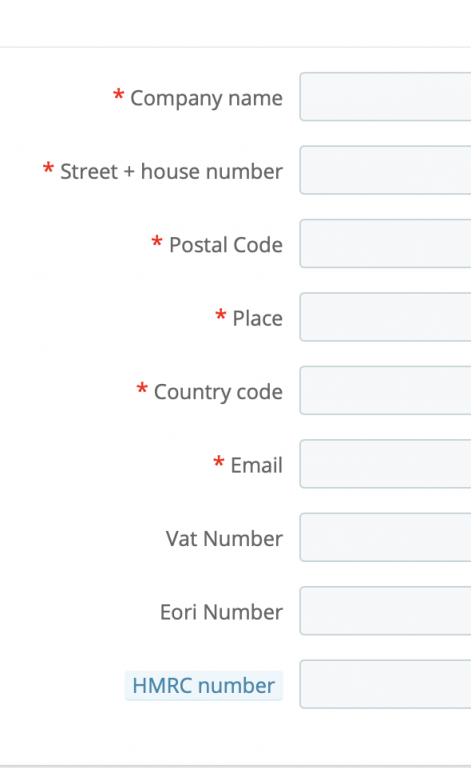
These fields are.
- Vat Number
- Eori Number
- HMRC Number
The field Country code needs to be ISO 2 (NL, DE or US).
Product Settings
Configure what features or defaults will be used for products. If features or defaults are not a solution, use the “DPD Product Attributes” tab instead.
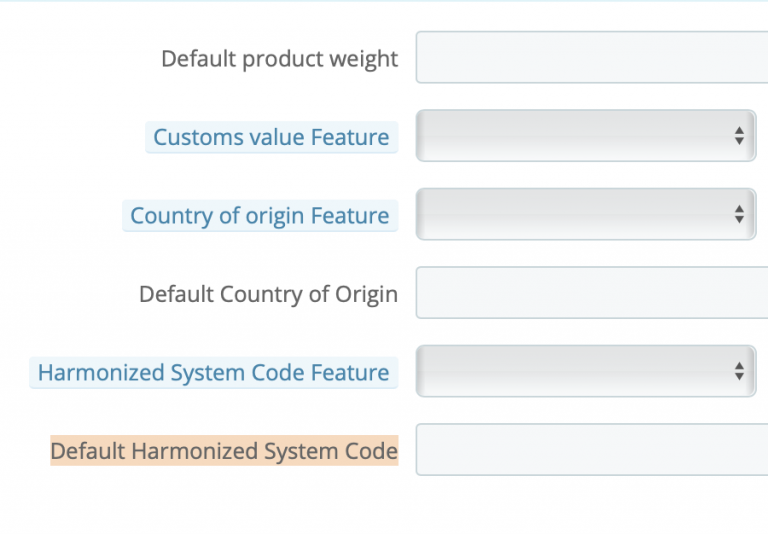
Fillable fields are.
- Default product weight
- Customs value Feature
- Country of origin Feature
- Default Country of Origin
- Harmonized System Code Feature
- Default Harmonized System Code
Harmonized System Code
Among industry classification systems, Harmonized System (HS) Codes are commonly used throughout the export process for goods. The Harmonized System is a standardized numerical method of classifying traded products. It is used by customs authorities around the world to identify products when assessing duties and taxes and for gathering statistics.
Advanced settings
These settings are for debugging purposes and may be left empty unless you know what you’re doing.
-
Enabling & Configure DPD shipping
To enable DPD Carriers go to Shipping > Carriers here you can enable, disable & configure shipping carriers.
from the first page you can quickly enable and disable the DPD Carriers, if you click on one of the DPD Carriers you can configure them.
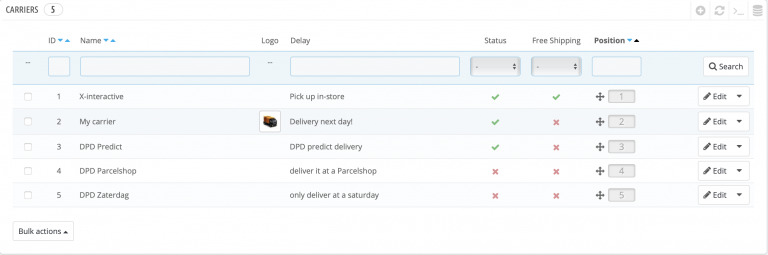
General
The settings in this section are almost the same for the other DPD Carriers, except for the DPD Saturday carrier we will cover those settings later in this chapter.
The fillable settings this section are.
- Carrier name
- Transit time (estimated delivery time)
- Speed grade (0 slowest – 9 shortest shipping delay)
- logo
- tracking URL
Shipping ranges
his section of the settings is about shipping locations and costs, the fillable fields and option in this section are.
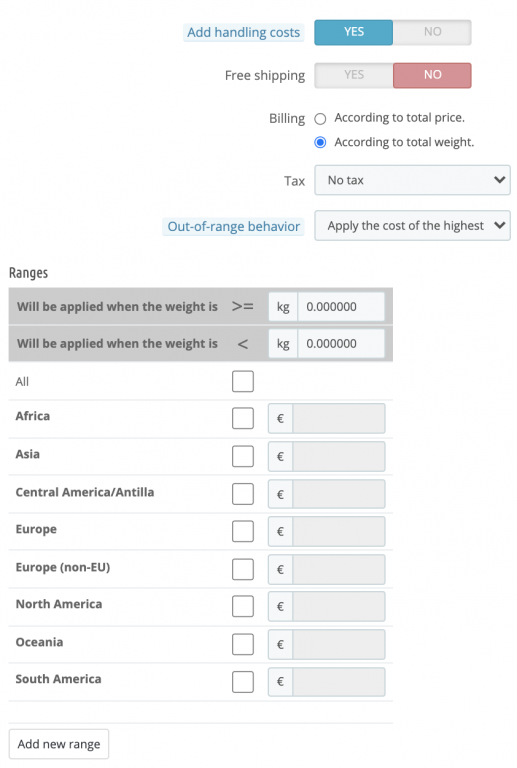
- Add handling cost (yes / no)
- FreeShipping (yes / no)
- Billing – According to total price or weight
- Tax
- Out-of-range- behavior
- Ranges
Make sure you select the correct shipping range for your store, the countries that are not selected won’t be able to use the carrier.
Dimensions, weights & access
This section of the settings is mostly about dimensions and weight, the fillable fields and or options in this section are.
- Maximum package weight (KG)
- Maximum package height (CM)
- Maximum package width (CM)
- Maximum package depth (CM)
- Group access (Customers that can use this service)
DPD Shipping Guidelines
DPD has official guidelines for Dimension and Weights, we recommend that you read them and use them for the settings in this section you can find the official guidelines here.
Here is a quick summary of the Dimensions and Weights be sure to check the official guidelines for changes.
Max weight
Weights and dimensions: parcels may weigh a maximum of 31.5 kg.
Max Dimensions
The size (girth + longest side) may not exceed 3 meters. And your parcel may not be longer than 1.75 meters.
Group access
Make sure to con figure this option correctly, otherwise there might be customers that are not able to use the Carrier that you’re configuring.
Summary
this section is a summary of all the setting & choices you’ve made in the previous sections.
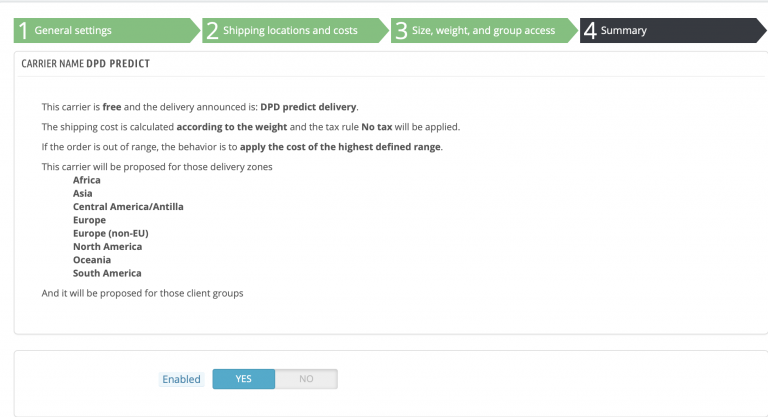
DPD Saturday
The DPD Saturday Carrier has a different set of settings in the General section, the setting you can fill out for DPD Saturday carrier are.
- Show from day
- Show until day
- Show from time
- Show until time
These settings determine when your store shows the DPD Saturday option, you’ll have to set a time and day for all four of the options otherwise the DPD Carrier will not be shown!
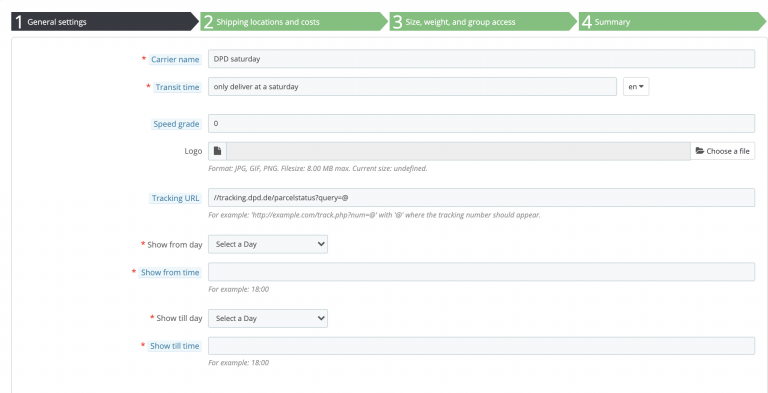
-
Create DPD Shipments labels
To generate DPD shipment labels for multiple orders go to Orders and select the check box of the orders that you want to generate a DPD shipment for, then click the ‘bulk actions’ drop down menu and select ‘print DPD labels‘.
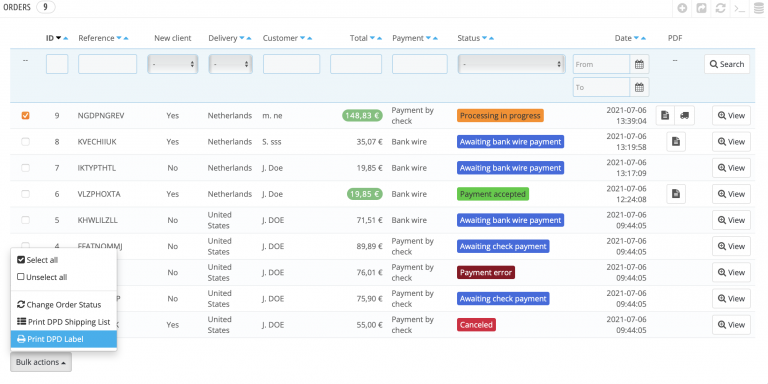
Specific bulk labels
To create Labels in bulk for specific packages you’ll have to click the order and switch from the standard tab Status to DPD, here you can fill in the amount of labels you want and press ‘Print DPD label’ or ‘print detour label’.