A portal to follow up on your shipments as a Receiver
MyDPD 4 Consignee
-
Introduction
Every receiver of a DPD parcel can register for access to the MyDPD4Consignee tool. This is the tool to which you as a receiver have access. As a sender, you can advise your receivers to register so they can more easily follow up on the parcels coming to them.
You can consult MyDPD4Consignee either with your browser, or via our smartphone app. You can download the app from our official website (bottom of the page)
-
Registering and Login
To register, the receiver has to navigate to our official website, click on MyDPD in the top menu and click on Login/Register

Once you have registered, you can log in using the same link in the menu.
Receivers can also opt to download the app, as mentioned in the introduction, and register from there. An account created via the browser will also work on the app and vice versa.
-
Setting up your Profile
When logging in for the first time, we highly recommend you fulfil these crucial steps.

- Click on Profile in the top menu.
- Fill out your address and click the. Please note this must be accurate, as the system will only match a parcel for which you are receiver to your profile if the zipcode matches.
- Add your email address and click the + button. You can add more than one and will be shown in the fields above (greyed out on the screenshot for privacy purposes). Make sure you use the email address(es) that the sender knows, as the system will use this too to match the parcel to your profile.
- Add your phone number and click the + button. We also recommend using a phone number that the sender knows, since this can also be used to match the shipment to you.
-
Setting up Preferences
This step is optional, but it might be preferable for you to set it up. You can set up a Safeplace, where the driver will be given a safe place near your home to drop the parcel (like the carport, a garden shed, a patio, etc) and you can set up your preferred Parcelshop, so that you can easily redirect a shipment to it.
Click Preferences in the top menu:

Now you can activate Safeplace:
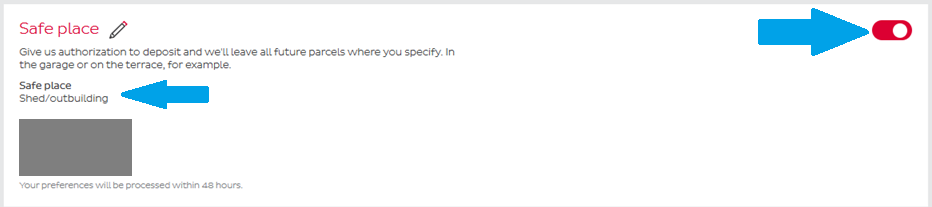
And you can set up preferred Parcel Shop:

These settings will trigger if either the phone number or email of the shipment matches the one(s) set in your profile.
-
Tracking your incoming parcels
You can see your parcels via the My Parcels link in the top menu.

Parcels of which you are the receiver will be shown here. Parcels need to meet two criteria for them to match properly in your profile
- The receiving zipcode in the shipment must match the zipcode in your configured address (see Profile setup above)
- The receiver email must match the email set up in your profile
OR - The receiver phone number must match the phone number set up in your profile
Please note: while the zipcode must always match, there’s no need to have both email and phone match. If one of both matches it’s enough.
