Een handleiding voor DPD Connect eCom
DPD Connect eCom
-
My Orders
In this overview you will find an overview of all the orders that have been placed in your linked webshops since the installation of DPD Connect eCom.
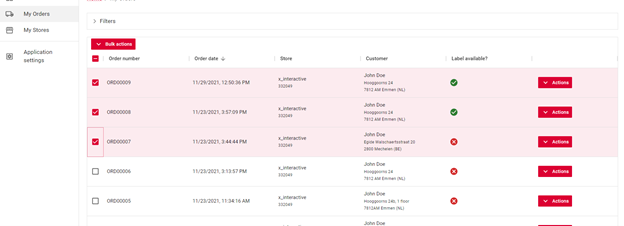
From this overview you can generate and download a shipping or return label for each order. It is also possible to select multiple orders and generate multiple shipping or return labels at once.
-
Creating shipping labels
After you have chosen to create shipping labels for 1 or more orders, you will enter a new screen where you can indicate for each order which type of label you want to use. The options you can choose depend on the available shipping options activated by DPD.
You can change the default selected option in the settings of your store.
When a customer has ordered fresh products and you use DPD Fresh, choose the correct label type (DPD Fresh or DPD Freeze). This adds 2 fields that must be filled in before labels can be created. The expiration date and a description are required for the DPD Fresh labels.
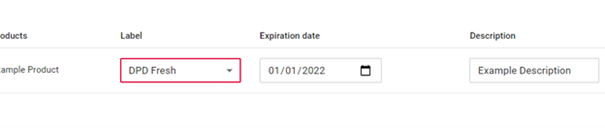
-
Store settings
To change your store settings, go to ‘My stores’ and click on ‘Settings’ behind your store. You will now come to a screen where you can set all kinds of settings related to your store and the generation of labels.
Print settings
Under the heading ‘Print settings’ you will find settings that you can adjust for generating the labels. These relate to the format and output of the labels.
Shipping settings
Under “Shipping Settings” you can change the sender address that will be printed on the labels.
You can also choose a standard shipping method that is automatically selected on the label creation screen if the customer has not chosen another DPD product.
Here you can also enter your EORI and VAT number, if you need this.
You can change the DPD shipping depot of this store here.
Customs settings
If you want to send shipments abroad, make sure to check whether the Customs conditions are set correctly.
Label settings
At the moment there is one option available here to indicate whether age verification is required for the products you sell in your store.
Return settings
In DPD Connect eCom it is possible to set a different return address. You can set this under ‘Return settings’.
-
Shipping methods (Only Shopify at the moment)
When you use Shopify Advanced or higher, DPD Connect eCom can also add shipping methods to the Shopify checkout. It is also possible to let the customer choose a DPD Parcelshop for delivery. These will then be shown in the check out process.
To set which methods should be shown in the check out, click on ‘Actions’ -> ‘Shipping methods’ behind your store. You will then see an overview of all shipping methods that have been activated for you.
You can turn them on and off here and also determine the price.
